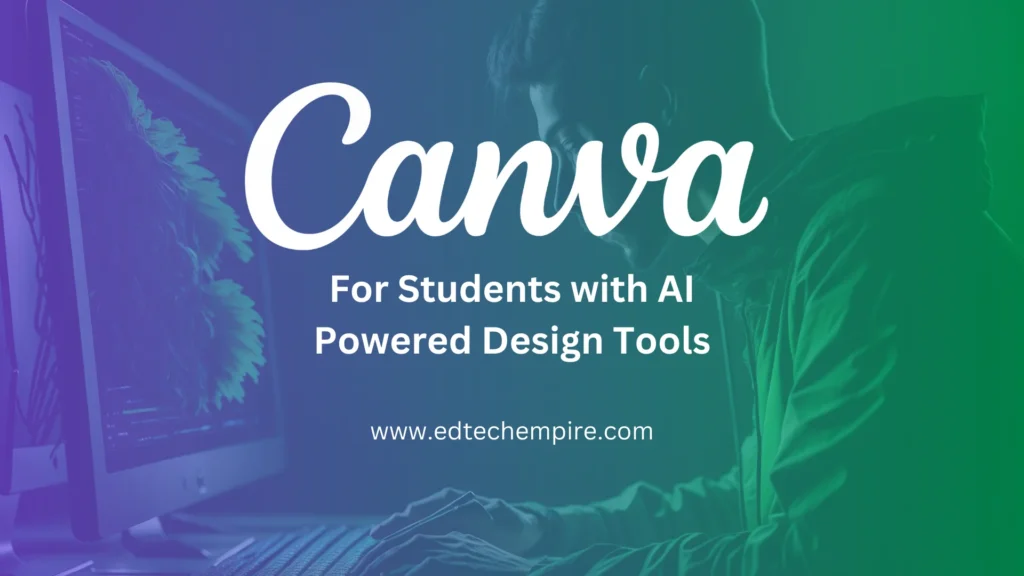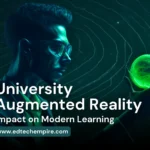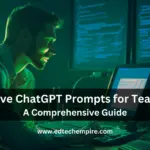![]()
Canva for Students is a game-changer in the world of digital design, offering a platform that’s not just user-friendly, but also budget-friendly. Say goodbye to complicated software and hello to Canva Free, the go-to destination for all your educational design needs. In this comprehensive guide, we’ll dive deep into Canva for Education, exploring its features, benefits, and how it can revolutionize the way students learn and create.
Table of Contents
- Canva Free: A Treasure Trove for the Budget Conscious
- Canva’s Generous Offering
- Canva for Education: Empowering Students and Teachers Alike
- How to Get Started with Canva for Students: A Step-by-Step Guide
- Benefits of Canva for Students
- Navigating with Ease: An Introduction to Canva’s Interface
- Revolutionizing Design: Canva’s Cutting-Edge AI Features
- Transforming Design: Canva’s Generative AI Features for Streamlined Content Creation
- Upgrading to Canva Pro: Is it Worth it?
- Frequently Asked Questions and Answers (FAQs)
- Conclusion
Canva Free: A Treasure Trove for the Budget Conscious
Let’s face it: students are always on the hunt for budget-friendly resources. And with Canva Free, they’ve hit the jackpot! This fantastic platform allows students to create stunning designs without spending a dime. With access to thousands of templates, fonts, and elements, it’s a no-brainer for those looking to make a splash in the creative world.
Canva’s Generous Offering
Canva Free offers a wealth of features that’ll knock your socks off. Here’s what you can expect:
Templates Galore
No matter what you’re designing, Canva’s got your back with its extensive range of templates. From presentations and posters to social media graphics and resumes, it’s all there!
Customization is Key
Tweak and tailor your designs to your heart’s content with Canva’s easy-to-use drag-and-drop editor.
Millions of Stock Images
Need an eye-catching background or a quirky illustration? Canva Free has millions of stock images at your fingertips.
Stylish Fonts
Jazz up your text with Canva’s impressive library of fonts.
Collaboration Made Easy: Collaborate with classmates on group projects in real-time using Canva’s built-in collaboration tools.
Canva for Education: Empowering Students and Teachers Alike
Canva for Education takes the power of Canva Free and kicks it up a notch, specifically tailoring the platform for educational purposes. Teachers and students alike can harness the platform’s tools to create visually appealing and engaging content, making learning more enjoyable and effective.
Classroom Collaboration and Beyond
With Canva for Education, teamwork has never been easier. Teachers can create virtual classrooms, where students can join, collaborate on projects, and submit their work. The platform also allows for real-time feedback, ensuring students stay on track and receive the guidance they need.
Lesson Plans and Resources
Canva for Education also offers a plethora of lesson plans and resources that cater to different subjects and age groups. From history and math to art and science, there’s a wealth of information at your disposal.
How to Get Started with Canva for Students: A Step-by-Step Guide
Eager to dive into the world of Canva for Students? You’re in luck! We’ve got a step-by-step guide to help you get started on your creative journey. From signing up to creating your first masterpiece, we’ll walk you through the process, making it a breeze for you to unleash your inner designer.
Step 1: Sign Up for a Canva Account
To get started, head over to the Canva website and click on the “Sign up” button. Make sure to use your school email address to access Canva for Education features.
Step 2: Verify Your School Email Address
After signing up, you’ll receive an email asking you to verify your school email address. Click on the verification link, and your Canva for Education account will be activated.
Step 3: Familiarize Yourself with Canva’s Interface
Once you’re logged in, take some time to explore Canva’s user-friendly interface. You’ll find a variety of templates and design options, as well as a search bar to help you find specific design elements.
Step 4: Choose a Template
Now that you’re comfortable with the interface, it’s time to select a template for your project. Browse through Canva’s extensive library and pick one that suits your needs. Remember, you can always customize the template later.
Step 5: Customize Your Design
With your template in place, start personalizing your design using Canva’s drag-and-drop editor. Change the text, fonts, colors, and images to make the design uniquely yours. Don’t be afraid to experiment with different elements and layouts!
Step 6: Collaborate with Classmates
If you’re working on a group project, invite your classmates to collaborate on your design. Share the design link with them, and they can make edits in real time, streamlining the creative process.
Step 7: Save and Share Your Masterpiece
Once you’re satisfied with your design, save it in your desired format (e.g., JPEG, PNG, or PDF). Then, share your creation with your teacher, classmates, or the world via email, social media, or other platforms.
And there you have it! With these simple steps, you’re well on your way to harnessing the power of Canva for Students and creating stunning designs. So go ahead, let your creativity soar, and make your mark in the world of digital design!
Benefits of Canva for Students
Canva for Students isn’t just another digital design platform; it’s a powerhouse tool that can greatly benefit students in their academic journey. From enhancing creativity to boosting collaboration, let’s delve into the numerous ways students can thrive with the help of Canva for Education.
Foster Creativity and Visual Literacy
Canva for Education encourages students to think outside the box and explore their creative potential. By experimenting with design elements, layouts, and colors, students develop their visual literacy skills, learning to effectively communicate ideas through visual means.
Boost Engagement and Retention
Designing visually appealing content can make learning more engaging and enjoyable. With Canva for Education, students can create infographics, posters, and presentations that not only capture their classmates’ attention but also help them better retain information.
Develop Critical Thinking and Problem-Solving Skills
When working on a design project, students often encounter challenges that require critical thinking and problem-solving skills. From choosing the right visual elements to effectively conveying a message, Canva for Education helps students hone these essential skills.
Enhance Digital Literacy
In today’s tech-driven world, digital literacy is a must. By using Canva for Education, students become familiar with a popular digital design tool, improving their digital skills and preparing them for future academic and professional endeavors.
Collaborate and Communicate Effectively
Canva for Education’s collaboration features foster teamwork and communication. Students can work together on projects, share ideas, and provide feedback in real time, all while learning how to communicate effectively and navigate group dynamics.
Showcase Personal Branding and Achievements
Canva for Education equips students with the tools they need to create a polished, professional online presence. By designing eye-catching resumes, portfolios, and personal branding materials, students can showcase their achievements and talents, setting them apart in their academic and professional pursuits.
By tapping into the myriad benefits Canva for Education offers, students can elevate their learning experience, expand their skill set, and pave the way for a successful future. So, it’s time to harness the power of this fantastic platform and start reaping the rewards!

Navigating with Ease: An Introduction to Canva’s Interface
Embarking on your Canva for Students journey is a breeze, thanks to its intuitive and user-friendly interface. Let’s take a guided tour of Canva’s layout and essential features, so you can start creating stunning designs in no time.
Homepage: Your Creative Launchpad
Upon logging in, you’ll be greeted by Canva’s homepage. This is where you’ll find a wealth of design templates organized by categories such as presentations, social media, posters, and more. You can also access your recent designs and any designs shared with you.
Search Bar: Finding the Perfect Element
At the top of the homepage, you’ll find the search bar. Type in keywords to find specific templates, design elements, or illustrations. Canva’s vast library ensures that you’ll find the perfect asset for your project.
Left Sidebar: Tools and Features at Your Fingertips
Once you’ve selected a template and entered the editor, the left sidebar becomes your go-to spot for accessing Canva’s array of tools and features. Here’s a breakdown of the options you’ll find:
- Templates: Browse and select from a wide range of pre-designed templates.
- Elements: Discover shapes, lines, frames, stickers, and more to enhance your design.
- Text: Add and customize text boxes, choosing from various fonts and styles.
- Music: Incorporate audio tracks to create engaging video content.
- Videos: Access a collection of stock video clips to bring your design to life.
- Backgrounds: Choose from various backgrounds to set the tone for your design.
Top Toolbar: Fine-Tuning Your Design
The top toolbar contains options to help you fine-tune your design. Undo or redo actions, adjust the layout, and group or ungroup elements with ease. You can also change the file name, presentation settings, and download options.
Workspace: The Canvas for Your Creations
The central area of the editor is your workspace, where you’ll bring your designs to life. Drag and drop elements, resize and rotate objects, and adjust the layering of elements with just a few clicks.
Right Sidebar: Collaboration and Organization
If you’re working on a group project, the right sidebar is where you’ll find collaboration tools. Share your design with classmates, invite them to edit, and exchange comments for seamless teamwork. You can also organize your designs into folders for easy access.
Now that you’re familiar with Canva’s interface, you’re ready to dive in and unleash your creativity. Explore, experiment, and enjoy the world of design possibilities that Canva for Students has to offer! Watch the following YouTube playlist to get direct video guidelines on Canva for Education from Canva:
Revolutionizing Design: Canva’s Cutting-Edge AI Features
Canva is constantly evolving to stay ahead of the curve, and their latest AI-powered features are a testament to that commitment. Let’s delve into these groundbreaking innovations that are set to revolutionize the way students and professionals alike approach design.
Smart Resize: Effortless Adaptation for Multiple Platforms
Gone are the days of manually adjusting your designs to fit various platforms. With Canva’s Smart Resize feature, you can quickly adapt your design to different sizes and formats with just a few clicks. The AI ensures that the elements are optimally rearranged, saving you time and effort.
Background Remover: Seamless Integration of Images
Canva’s Background Remover tool makes it a breeze to incorporate images into your designs. The AI-powered feature automatically detects and removes the background from your uploaded images, allowing for seamless integration with your design’s aesthetic.
Text Effects: AI-Enhanced Typography
Elevate your text game with Canva’s AI-driven text effects. Choose from a range of dynamic styles, such as neon, glitch, or holographic, to add a touch of flair to your typography. The AI ensures that the effects are perfectly applied, making your text stand out and capture attention.
AI-Powered Image Recommendations: Find the Perfect Visuals
Struggling to find the right image for your design? Canva’s AI-powered image recommendations can help! As you work on your project, the AI analyzes your design and suggests relevant stock images, illustrations, and icons.

This personalized curation streamlines your creative process and helps you find the perfect visuals with ease.
Color Palette Generator: Harmonious Hues in a Snap
Achieving the perfect color harmony is now a walk in the park, thanks to Canva’s Color Palette Generator. Simply upload an image, and the AI will generate a stunning color palette based on the hues in the picture. You can then apply these colors to your design, ensuring a cohesive and visually appealing result.

These AI-driven features not only enhance the design process but also empower users to create professional-quality visuals with ease. By harnessing the power of AI, Canva continues to break barriers in the world of digital design, making it an invaluable tool for students and professionals alike.
Transforming Design: Canva’s Generative AI Features for Streamlined Content Creation
Canva, the web-based design platform, has unveiled an extensive array of brand management products and AI-driven design tools. The aim is to help workplaces streamline their content creation processes, enabling users with limited design experience to create social media graphics, presentations, and advertising materials while leaving graphic designers free to focus on more critical tasks.
Brand Hub: Consistency and Efficiency in One Place
The Brand Hub, a new addition to Canva’s Visual Worksuite, offers tools to help users maintain their organizations’ visual identity. Users can create a Brand Kit with company-specific assets like logos, fonts, colors, and design guidelines. Brand Folders can be set up to group assets together for specific events, campaigns, and projects, while Brand Templates enable designers to craft pre-branded reusable templates for repetitive tasks like email campaigns.
Advanced Permissions and Workflows
Administrators can set permissions to ensure content created in Canva remains on-brand, restricting non-approved fonts and colors. Admins can also approve workflows directly within Canva, eliminating the need for multiple drafts saved and reviewed elsewhere. The new Magic Replace tool allows users to update an outdated logo or branded graphic across all designs with just one click.
AI-powered Text to Image Generation
Like other popular AI based text to image generation platform, Canva has also introduced its own AI-powered text to image generation tool. You can find it in the apps menu from the left sidebar.

Once you open it, just put a text prompt of what you want it to generate and select the style and aspect ratio to submit your prompt. It will take some moment to generate four options for you to pic from. If you are not happy with the results, click on generate again or try modifying the prompt.
AI-Powered Magic Tools for Seamless Design
Canva is introducing several AI-powered features under the “Magic” umbrella. The Magic Eraser can remove unwanted elements from an image, while the Magic Edit allows users to swap objects with generative AI. The Magic Design tool generates a curated selection of personalized templates from uploaded images, and an AI-powered copywriting assistant can produce written content from a text prompt for presentations and website copy just like popular AI chatbots like ChatGPT. Users short on time can also access a tool that generates entire branded presentations.
Watch the following video from Canva to get idea on the new AI tools and features that are now available in Canva:
Expanding Capabilities and Languages
A new translation feature in Canva automatically translates text in designs to over 100 languages, and video footage can be synced to the beat of a soundtrack without manual edits. Additionally, Canva is adding 953 new fonts and a host of non-workspace-specific tools, such as editing features for layouts, layers, styles, and gradients. Alt text can now be generated for images directly within Canva.
With over 110 million monthly users, Canva has become a titan in the design industry. The latest suite of brand management products and AI-driven design tools solidifies its position as an all-in-one creation tool and challenges competitors like Adobe Express. As Canva continues to evolve, it is poised to shape the future of digital design and make it more accessible to users worldwide.
Upgrading to Canva Pro: Is it Worth it?
While Canva Free and Canva for Education offer an array of features, some students might wonder if it’s worth upgrading to Canva Pro. The answer? It depends on your needs. Canva Pro provides additional benefits like:
- Access to premium templates and elements
- The ability to save designs with transparent backgrounds
- Enhanced collaboration features
- Priority support
If these features are essential to you, then upgrading to Canva Pro might be the right choice. Otherwise, Canva Free and Canva for Education should suffice for most students’ needs.
Frequently Asked Questions and Answers (FAQs)
Q: Is Canva for Students free?
A: Canva for Education is entirely free for students and educators. It offers access to premium features tailored specifically for educational purposes.
Q: Can I use Canva Free for commercial purposes?
A: Yes, you can use Canva Free for commercial purposes. However, make sure to check the licensing for any stock images or elements you use in your design.
Q: Is Canva for Students available for all school levels?
A: Absolutely! Canva for Education caters to students and teachers of all levels, from primary to secondary and beyond.
Q: How do I sign up for Canva for Education?
A: To sign up for Canva for Education, simply visit the Canva website and fill out the registration form using your school email address. Once your eligibility is verified, you’ll gain access to the platform’s premium features.
Q: What if my school doesn’t support Canva for Education?
A: Even if your school doesn’t officially support Canva for Education, you can still sign up using your school email address. If your school isn’t recognized, you can request to have it added.
Conclusion
In a nutshell, Canva for Students and Canva Free are invaluable resources for anyone looking to unleash their creative potential. Whether you’re an aspiring designer or just need to create a presentation for class, Canva has got you covered. With Canva for Education, students and teachers alike can access premium features and collaborate on projects, making the learning process more engaging and enjoyable. So, what are you waiting for? Jump on the Canva bandwagon and start creating today!