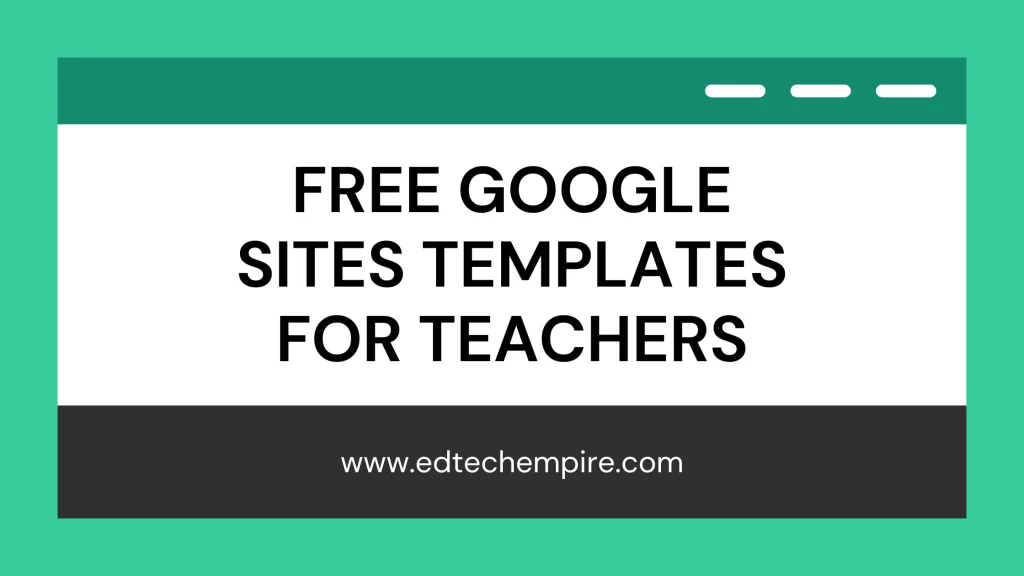![]()
Hey there teachers! If you are here, you probably are very much concerned that time is precious and surely you don’t have a lot of time to spend creating a website from scratch. That’s where Google Sites templates come in. There are a number of templates available specifically for teachers. These templates can help you create a stunning and useful website quickly and easily. Plus, they’re free!
Why Use Google Sites for Education?
Google Sites is a free website builder offered by Google that allows you to create a website quickly and easily. It is a great option for educators as it allows you to create a website for your classroom without any coding knowledge. As a result, even teachers who are not from an IT background can also prepare google sites according to their necessities without much of a hassle.
Using Google Sites, you can create a website that is easy to navigate and share with your students, parents, and colleagues. You can add information about your class schedule, homework assignments, projects, and other important announcements. Additionally, Google Sites allows you to collaborate with others in real time, making it a great tool for group projects.
Use cases for Google Sites in Education
The beauty of Google Sites is that it can be used in many ways for education. It is a no-code platform with drag-and-drop functionalities so that users can easily and effortlessly create the required website for their purposes. Let us now look into some of the prominent use cases for google sites in Education:
Teacher Portfolio or Teaching Dossier
Google sites can be utilized to create a teacher portfolio or teaching dossier. It helps the teachers to document their teaching resources, materials, methodology, lesson components, professional development history, teaching practices, and records.
Class Website
Teachers can use Google Sites to easily create and share their class websites. Class websites are mainly used to share important updates, resources, lesson plans, instructions, and guidelines for the students to go through. Besides this, teachers can also share the class websites with the parents so that they can also track and get updates on how their children are learning and growing.
Student Portfolio
Google Sites can also be used by the students to create their portfolios as a student. Student portfolios can help students to document their learning history, and keep important notes and resources that they can find during their study or from their teachers. Students can also use it to document their project history or practical experiences that they could gain while they are studying.
Club Website
Teachers and students can also use Google Sites to create club websites. This type of website records different club activities and membership details and guidelines for newer members of a particular club.
Student Project Website
Google sites are collaborative and therefore can be assigned to student groups to collaborate through it for class group projects. Students can reflect on the project objective, details, roles, timelines, data, activities, and reports.
Teaching Blog
Teachers can even use google sites to create a teaching blog. Starting a blog as a teacher comes with many benefits and with google sites it is quite easy to publish your teaching thoughts, techniques, and practices for the world.
What Are Google Sites Templates?
Google Sites Templates are pre-made website designs that you can use as a starting point for your own website. Google offers a variety of templates specifically designed for educators, making it easy for you to create a website for your classroom.
These templates are designed to be customizable, so you can add your own content and personalize the website to fit your specific needs. Using a template can save you time and effort as you don’t need to create a website design from scratch. You use it more like a Word document just putting your content there in the given layout.
How to Access Google Sites Templates
To access Google Sites Templates, follow these steps:
- Go to Google Sites
- Click on “Template Gallery”
- Choose the “Education” category
- Select the template that best fits your needs
Google Sites offers a variety of templates for educators, including:
- Class Website
- Student Portfolio
- Club Portfolio
You will find some templates in the other categories that you can also use for educational scenarios like:
- Your Portfolio
- Event
- Project
- Team
- Help Center
Each template is designed to meet a specific need for educators. For example, the Class Website template is designed to help you create a website for your classroom that includes a class schedule, class resources, newsletters, and other important information.
How to Use Google Sites Templates
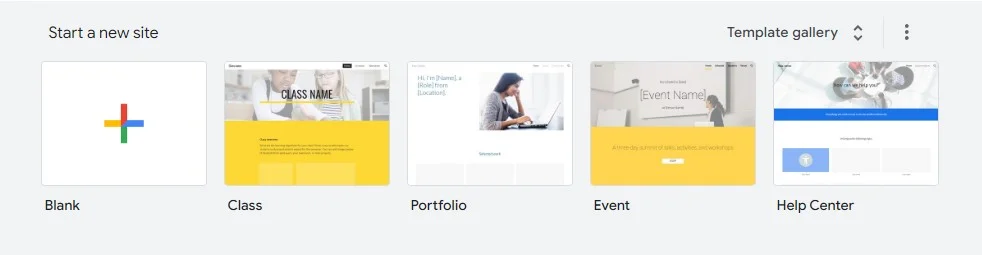
Using Google Sites Templates is easy. Once you have chosen the template that best fits your needs, follow these steps:
- Click on the template of your choice from the gallery
- Name your website
- Customize the website with your own content
- Publish the website once all the required customization is done
When customizing the website, be sure to add your own content, such as information about your class schedule, homework assignments, and other important announcements. You can also add images, videos, and other multimedia to make the website more engaging.
How to Customize Google Sites Templates
Though google sites are pretty basic and easy to work with, it also comes with a number of ways you can customize google sites or google sites templates that you might have initially selected to start with. Here are the options that you can consider for customizing google sites templates:
1. Start with the Basics
First of all, try changing the banner of the google sites template according to your need. You can select from some pre-made banners from Google or upload your own image from a computer or Google Drive. Then change the titles, headers, contents, and images to best reflect your purpose for creating the site.
2. Customize Section Color
Once you are done with the basic changes, you may further customize the site by applying section colors. You can do it by hovering over a particular section and looking for the hovering menu on the left side to find the section color icon. Clicking on it will give you the option to color the section based on your current theme or applying a background image for the section.
3. Change the theme
You can of course also consider changing the theme of the Google sites that you are working with. You can find the theme selection option at the right side tabs. Look for the theme tab there. It comes with some theme choices that you can also customize from the given color pallets and font choices or you can prepare your own custom theme or even import a theme that you have previously created for another Google site.

4. Consider the insert options
You can also use the many options available in the insert tab of the side panel to further customize the Google Site based on your need. It has many functional options that can help you make your Google Sites really purposeful and effective.
5. Use the embed option
Teachers can additionally use the embed option from the insert tab of the google sites editing panel to insert many interactive elements in their google sites. It can be especially useful for embedding YouTube videos, quizzes, discussion forums, H5P interactive elements, and even other useful websites. The embed option can also be used to put HTML codes that can further customize your Google Sites if you can use HTML codes.
Sample Custom Google Site
You can really customize your google sites or google sites templates to look and feel very professional if you invest some time with it and play with the above options. Here is a custom Google Site that we have designed using only the available customization options there so that you can have a good idea of the level of customization that is possible with google sites or google sites templates.
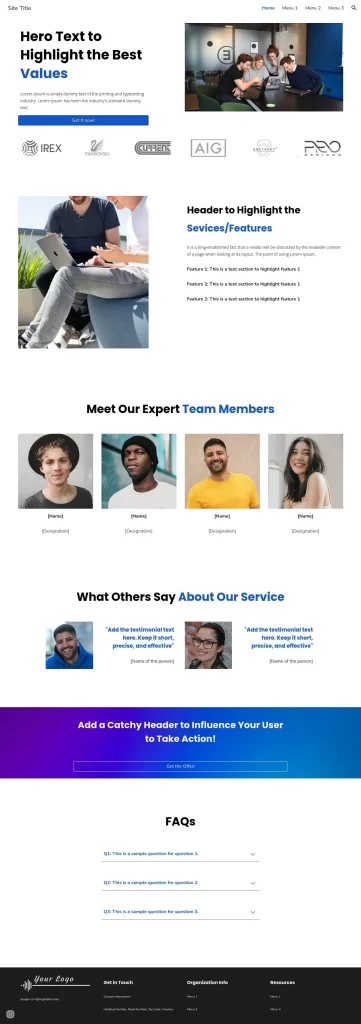
Monetizing Google Sites
Do you wish to monetize your Google Sites? Well, there are several ways you can monetize your Google Sites:
- Affiliate Marketing: You can use Google Sites to start affiliate marketing. With the features and options discussed here in this blog, you can easily customize the Google Sites template and make a fitting site for promoting affiliate products.
- Influencer Marketing: You can start an influencer site where you can promote your living style or promote a cause that you like or are passionate about. It is a great way to divert or motivate others to make certain decisions including purchasing a product. This can lead to getting sponsors and earning money.
- Advertising Network: You can utilize an advertising network to monetize the content in your Google Sites. However, the majority of advertising networks have certain criteria before they allow you to add your sites to their network. I have found Monetag to be one of the easiest options for beginners. It is also an AI-based advertising network that can maximize your earning by referring your traffic to customized quality offers. Please note that even though this is an easy option, you need real traffic on your site to earn this way. So, focus on content quality.
Frequently Asked Questions
Q: Are Google Sites free?
A: Yes, Google Sites are completely free to use. You just need to have a free Google account to access Google Sites services.
Q: Are Google Sites Templates free?
A: Default Google Sites Templates are completely free to use. However, there may be people who might make custom google sites templates and sell them for a price.
Q: Do I need any coding knowledge to use Google Sites Templates?
A: No, you do not need any coding knowledge to use Google Sites Templates.
Q: Can I customize Google Sites Templates?
A: Yes, Google Sites Templates are designed to be customizable, so you can add your own content, themes and personalize the website to fit your specific needs.
Q: Can I collaborate with others on my Google Sites website?
A: Yes, Google Sites allows you to collaborate with others in real time, making it a great tool for group projects.
Q: How can I share my Google Sites website with others?
A: You can share your Google Sites website by sending the published link to others. Check for the publish button at the top right part of the screen.
Q: Where can I get further help on Google Sites?
A: Google has its own online learning center for google sites from where you can get all the necessary resources, tutorials, and guidelines for google sites.
Conclusion
We hope that this article has helped you discover the amazing world of free Google Sites templates for teachers. Whether you’re a seasoned pro or a newbie, we’re confident that you’ll find a google sites template in the template gallery that will make your life easier and your teaching more effective.
By using these templates, you can save time and effort in creating your own website, while also providing your students with a more engaging and interactive learning experience. With a wide variety of templates available, you can choose the one that best suits your needs and preferences.
Remember, these templates are completely free and easy to use. With just a few clicks, you can customize your website and make it your own. So what are you waiting for? Start exploring the world of free Google Sites templates for teachers today and take your teaching to the next level!