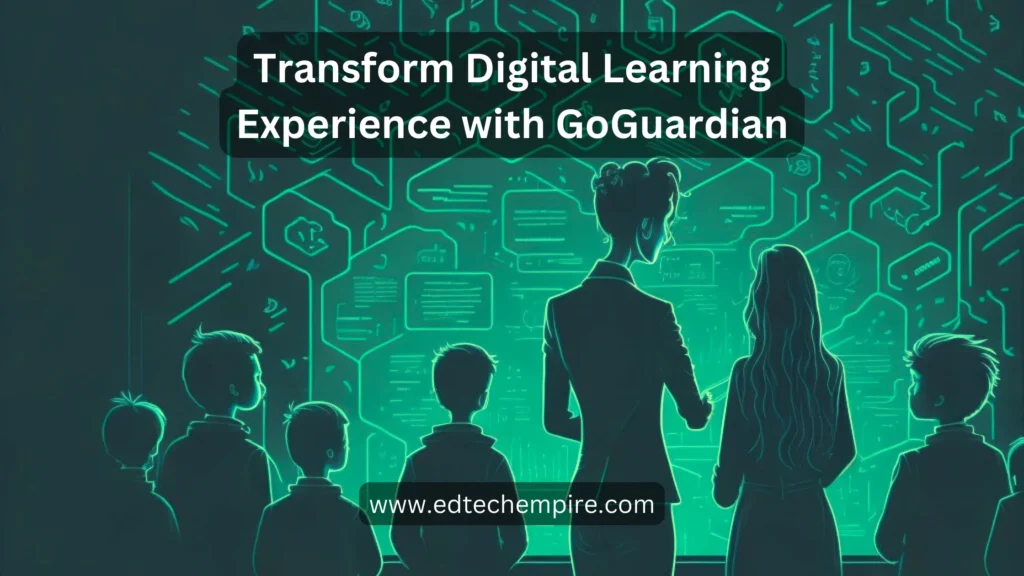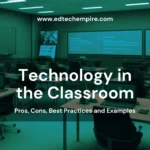![]()
Are you trying to figure out how to make your digital learning space more effective, engaging, and secure for your students? If that’s the case, you might want to give GoGuardian a try. GoGuardian (accessible through goguardian.com) is a set of tools designed to empower K-12 digital learning environments, where every student can flourish. If you’re curious about how GoGuardian can help you enhance the digital learning experience for your students, stick around. Here in this blog post, we will discuss how to use GoGuardian Teacher for classroom management, how to access GoGuardian’s dashboard and reports, and how you can get started with GoGuardian for free.
Let’s dive in and explore how GoGuardian can revolutionize your digital classroom!
Table of Contents
What is GoGuardian?
GoGuardian is a super cool tool that can help you with a bunch of stuff! First off, it’s got this multi-layered content filtering feature that lets you filter and monitor any device and operating system out there. And let me tell you, it’s one powerful content filter for K-12 schools.
But that’s not all. It also has this amazing classroom management software that helps you connect with your students and eliminate distractions. That’s pretty sweet, right? And get this: it even notifies the staff if there’s any online activity that indicates a risk of suicide, self-harm, or possible harm to others. Talk about being proactive!
Another cool thing about GoGuardian is that it works seamlessly with all sorts of devices and platforms. We’re talking Chromebooks, Apple devices, Windows, and BYOD. It’s like the Swiss Army knife of device management! It also works well with Google devices and services, such as Google Classroom, Google Meet and Google Sites. If you want to create a website for your classroom using Google Sites templates, you can follow this blog post: Free Google Sites Templates for Teachers.
Plus, it gives you data-driven insights into student activity, engagement, behavior, and performance across all those different devices and platforms. Therefore, you can really see what’s working and what’s not and make informed decisions based on that info.
How to use GoGuardian Teacher for classroom management
GoGuardian Teacher is a classroom management software that allows you to monitor and control student devices in real time, eliminate distractions, communicate with students, share screens and resources, and launch video conferences. With GoGuardian Teacher, you can create more engaging and interactive learning experiences for your students, whether they are in the classroom or at home.
To use GoGuardian Teacher, you need to install it on your Windows device and log in with your Google, Clever or ClassLink account. Here are the steps to do that:
- Step 1: Download the GoGuardian Teacher app from the Microsoft Store.
- Step 2: Launch the app and click on “Log in with Google”, “Log in with Clever” or “Log in with ClassLink” depending on your account type.
- Step 3: Enter your email and password and click on “Sign in”.
- Step 4: You will see a list of your classes synced from Google Classroom, Clever or ClassLink. You can also create new classes or join existing ones by clicking on the “+” icon.
- Step 5: To start a session, select a class and click on “Start Session”. You will see a list of your students’ devices and their online activity.
Key Features of GoGuardian
Once you start a session, you can use various features and tools to manage your classroom. Here are some of the key features and settings you can use:
Screen Viewer
This feature allows you to view your students’ screens in real time and see what they are working on. You can also zoom in, take screenshots, lock screens, open tabs, close tabs or send messages to individual students or the whole class.
Scenes
This feature allows you to create custom browsing environments for your students by allowing or blocking certain websites or categories. You can also apply pre-made scenes for common tasks such as testing, research or presentation. You can switch between scenes during a session or schedule them for future sessions.
Timeline
This feature allows you to see a chronological record of your students’ online activity during a session. You can also filter the timeline by student, website or category and export the data as a CSV file.
Chat
This feature allows you to communicate with your students via text or audio messages. You can also send emojis, stickers or GIFs to make the chat more fun and engaging.
Video Conference
This feature allows you to launch a video conference with your students using GoGuardian’s built-in conferencing tool or Google Meet. You can also share your screen or a specific window with your students during the video conference.
Resources
This feature allows you to share files, links or notes with your students during a session. You can also create polls or quizzes to check your students’ understanding or feedback.
These are some of the features and tools that GoGuardian Teacher offers for classroom management. We recommend the following video if you are interested to learn more about the features of GoGuardian Teacher:
Tips and Best Practices
Here are some tips and best practices on how to use GoGuardian Teacher effectively and efficiently in different scenarios and settings:
- Before starting a session, make sure you have a clear learning objective and plan for your students. You can also prepare some scenes, resources or polls beforehand to save time and avoid distractions during the session.
- During a session, monitor your students’ screens and activity regularly and provide feedback or guidance as needed. You can also use chat or video conference to interact with your students and keep them engaged and motivated.
- After a session, review your students’ timeline and reports and analyze their data. You can also follow up with your students via email or chat and provide them with additional resources or support.
With GoGuardian Teacher, you can create more effective, engaging and safe digital learning environments for your students. Try it out today and see the difference it can make in your classrooms.
How to access GoGuardian dashboard and reports
GoGuardian dashboard and reports provide you with valuable insights into your students’ online activity, engagement, behavior and performance across different devices and platforms. With GoGuardian dashboard and reports, you can track your students’ progress, identify trends and patterns, and make data-driven decisions to improve your teaching and learning outcomes.
To access GoGuardian dashboard and reports, you need to log in to your GoGuardian account from any device and browser. Here are the steps to do that:
- Go to GoGuardian sign in page and enter your email and password.
- Click on “Sign in” and you will see a list of your products and services.
- Click on “GoGuardian Admin” to access the dashboard and reports for filtering and monitoring.
- Click on “GoGuardian Teacher” to access the dashboard and reports for classroom management.
- Click on “GoGuardian Beacon” to access the dashboard and reports for student safety.
Once you log in to your GoGuardian account, you can use various features and tools to view and analyze your data. Here are some of the key features and tools you can use:
- Dashboard: This feature allows you to see a summary of your data for a selected time period and filter. You can also customize your dashboard by adding or removing widgets, such as top websites, top categories, top users, top alerts or top scenes.
- Reports: This feature allows you to see detailed reports of your data for a selected time period, filter and group. You can also export your reports as PDF or CSV files or share them with others via email or link.
- Alerts: This feature allows you to see a list of alerts generated by GoGuardian Beacon based on your students’ online activity that indicates a risk of suicide, self-harm or possible harm to others. You can also view the details of each alert, such as the student’s name, device, date, time, category and content.
- Settings: This feature allows you to manage your account settings, such as your profile, password, billing, subscriptions or notifications. You can also manage your organization settings, such as your users, devices, policies or integrations.

Tips for using the GoGuardian Dashboard
Here are some tips and best practices on how to use GoGuardian dashboard and reports effectively and efficiently:
- Before viewing your data, make sure you have a clear question or goal in mind. You can also use the filters and groups to narrow down your data and focus on specific aspects or segments.
- During viewing your data, make sure you understand what each metric or chart means and how it relates to your question or goal. You can also use the widgets or reports to compare or contrast different data points or categories.
- After viewing your data, make sure you draw meaningful conclusions and implications from your data. You can also use the export or share features to communicate your findings or recommendations with others.
With GoGuardian dashboard and reports, you can gain valuable insights into your students’ online activity, engagement, behavior and performance.
How GoGuardian is different from other services
GoGuardian is not the only service that offers content filtering, classroom management and student safety solutions for K-12 digital learning environments. There are other similar services that claim to provide the same or similar features and benefits. However, GoGuardian stands out from the crowd for several reasons. Here are some of the ways that GoGuardian is different from other similar services:
- GoGuardian is the only service that offers a unified suite of tools that work seamlessly together to provide a comprehensive and holistic solution for digital learning. You can access all the features and tools you need from one dashboard and one account, without having to switch between different products or platforms.
- GoGuardian is the only service that offers a multi-layered content filtering solution that can filter and monitor any device and any OS with K-12’s most powerful content filter. You can also customize your filtering policies and settings according to your school’s needs and preferences, and apply them across different devices and platforms.
- GoGuardian is the only service that offers a classroom management software that allows you to monitor and control student devices in real time, eliminate distractions, communicate with students, share screens and resources, and launch video conferences. You can also create custom browsing environments for your students by allowing or blocking certain websites or categories, and switch between them during a session or schedule them for future sessions.
- GoGuardian is the only service that offers a student safety solution that notifies designated staff about online activity that indicates a risk of suicide, self-harm or possible harm to others. You can also view the details of each alert, such as the student’s name, device, date, time, category and content, and take appropriate actions to support your students.
- GoGuardian is the only service that offers a data-driven solution that provides you with valuable insights into your students’ online activity, engagement, behavior and performance across different devices and platforms. You can also view and analyze your data from various perspectives and dimensions, such as time, filter, group or category, and export or share your data with others.
GoGuardian is a unique and innovative service that offers a suite of tools that powers K-12 digital learning environments where every student can thrive. No other service can match the features and benefits that GoGuardian offers. Try it out today and see the difference it can make in your digital learning experience.
Pricing options of GoGuardian for teachers
GoGuardian offers flexible and affordable pricing options for teachers who want to use its classroom management software. You can choose from different plans and features depending on your needs and budget. Here are some of the pricing options of GoGuardian for teachers:
GoGuardian Teacher
This plan allows you to use GoGuardian Teacher for classroom management, which includes features such as screen viewer, scenes, timeline, chat, video conference and resources. The price of this plan is $6.67 per user per month or $2.29 per user per year.
GoGuardian Admin
This plan allows you to use GoGuardian Admin for filtering and monitoring, which includes features such as dashboard, reports, alerts and settings. The price of this plan is $0.01 per user per month or $0.01 per user per year.
GoGuardian Beacon
This plan allows you to use GoGuardian Beacon for student safety, which includes features such as alert notifications, alert details and alert management. The price of this plan is $0.01 per user per month or $0.01 per user per year.
You can also combine different plans and features to create a customized solution that suits your needs and budget. For example, you can combine GoGuardian Teacher and GoGuardian Admin to get both classroom management and filtering and monitoring features. You can also add GoGuardian Beacon to any plan to get student safety features.
They do not directly mention their pricing. The above pricing information is taken from different review sites like Capterra, Getapp and cdw.com. To get a quote for your specific needs and preferences, you can contact GoGuardian support. It is possible that they would allow you to get a free trial period after you placed your request to get the price quote.
Where to get learning resources for GoGuardian?
GoGuardian has their own learning resources for all types of users on their website. They have user based courses which one can join and learn specifically about the features and how to use them for that role. Besides, they also have an exclusive help center that also provides resources to get started or familiar with GoGuardian. If you are a teacher you can browse their help center resources for teachers to get started with GoGuardian.
Conclusion
GoGuardian is a suite of tools that powers K-12 digital learning environments where every student can thrive. It helps you filter and monitor any device and any OS with K-12’s most powerful content filter. It also helps you eliminate distractions and connect with students by using K-12’s leading classroom management software. And it notifies designated staff about online activity that indicates a risk of suicide, self-harm or possible harm to others.
In this blog post, we showed you how to use GoGuardian Teacher for classroom management, how to access GoGuardian dashboard and reports, and how to get started with GoGuardian for free. We hope you learned something useful and interesting from this post before you decide to give GoGuardian a try.
GoGuardian can help you create more effective, engaging and safe digital learning environments for your students. If you want to learn more about how artificial intelligence and ChatGPT can impact education and how you can use them effectively in your classroom, you can read these blog posts: Teaching in the Age of ChatGPT and Impacts of ChatGPT 4 on Education.